To fill out forms online supported by Enketo, the field agents (enumerators) need to login using their credentials (username and password). Here we do a quick explanation on how to register a new field agent, that subsequently will login to Enketo to submit data from a browser.
Visit the Field Agents section in the main menu:
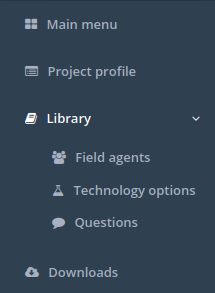
Fill in the form with the details ofFill in the form with the credentials of the field agent
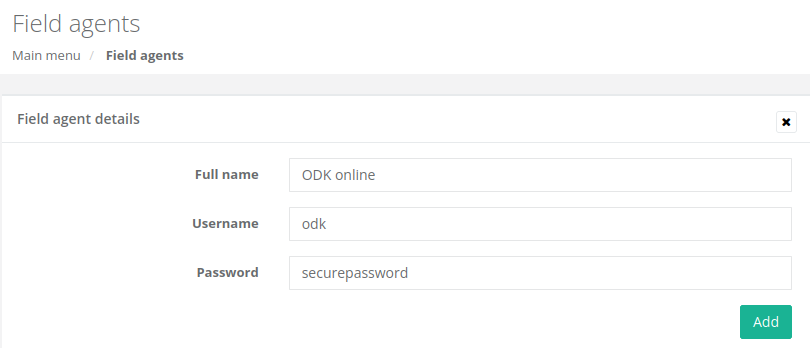
Verify that the field agent has been successfully created in the list of registered field agents:
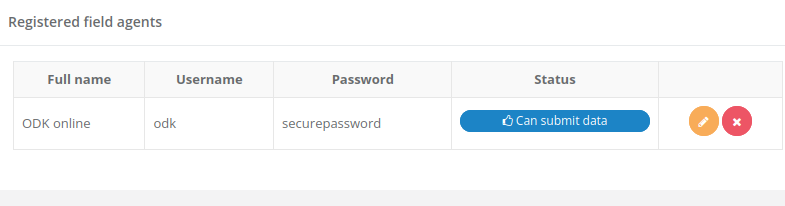
Now in the menu click on “Main menu”.
In the project definition, select “Assign field agents”:

Select the field agent(s):
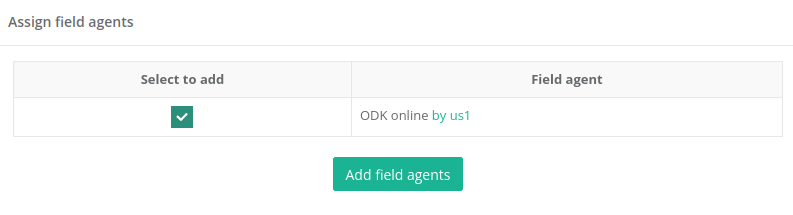
Click on the “Add field agents” button and verify that the user has been assigned to the project.
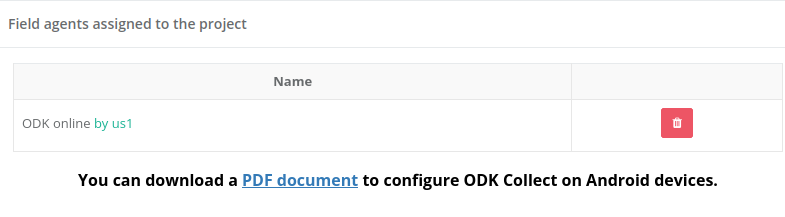
In the main menu, visit the form you wish to fill out using the browser and click on the “Submit data from a browser” button to display the form:
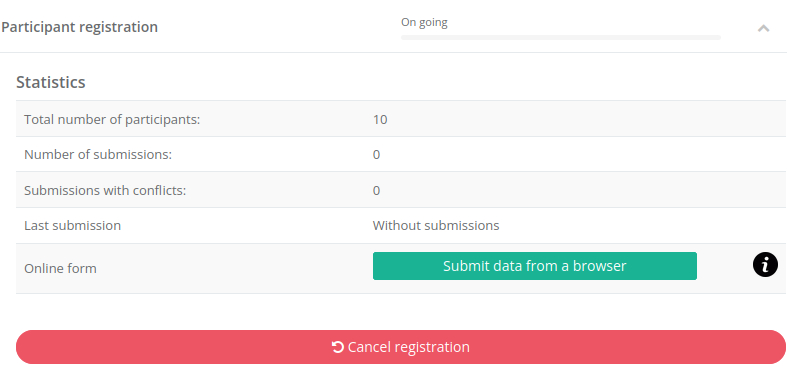
Now the form will be displayed and request the field agent credentials that were registered in the Library.
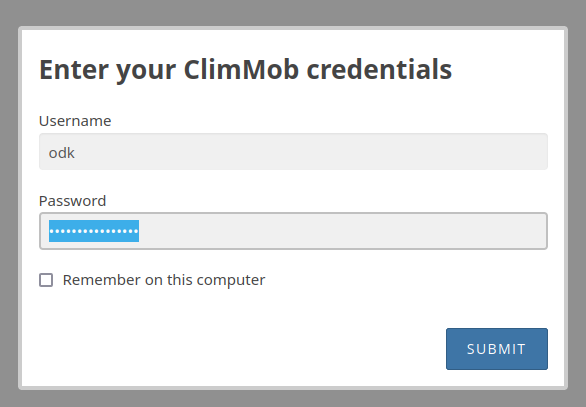
Once the credentials are provided the form to be filled in will be displayed:
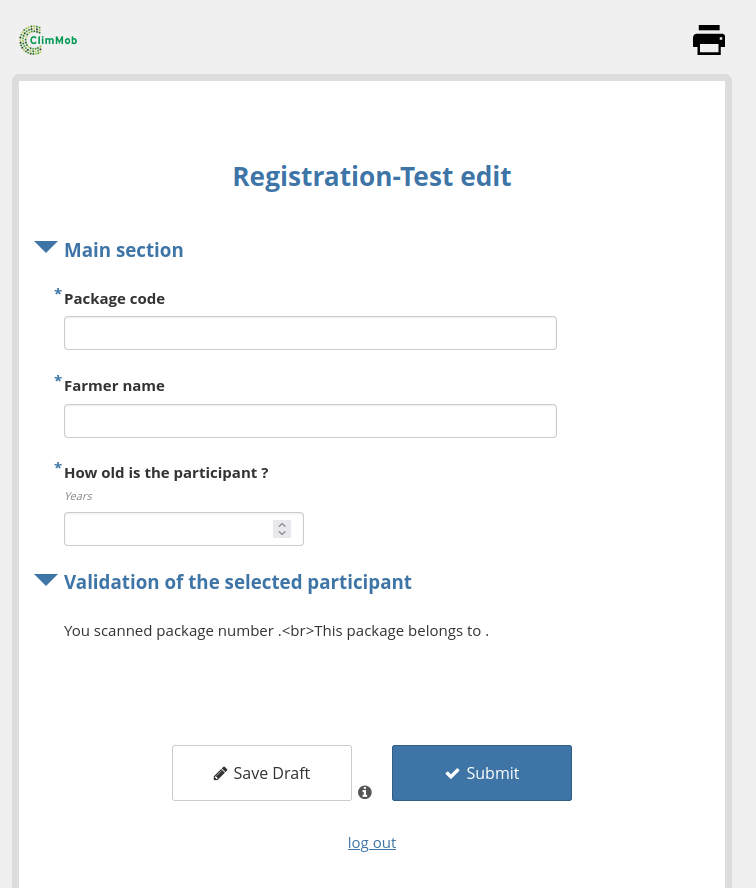
In the case of the Registration Form, you need to replace the QR code (used in ODK Collect) by a code that follows the pattern:
projectownerusername-packagenumber-projectcode~
For example if the project owner username is: ballen and the project code: prj01 and you assign the package #30 you should write as follows: ballen-30-prj01~
Remember to keep the ~ sign at the end so ClimMob can read the entire code.
